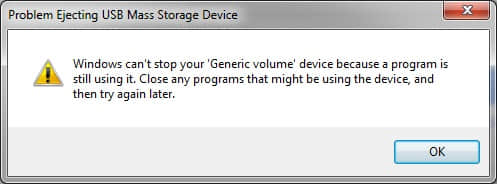Why the formatted or deleted files from SD card are still recoverable?
Have you had such experiences to format the SD card, pen drive, digital storage medium, USB flash drive before? Did you think the data on the SD card gone forever? The truth is when you formatted or deleted data from SD card, the file system just deletes the parameters of the files and marks the spaces belong to the original files as free for writing in.
Once new files writing in and then they occupy the free spaces for sure, in addition, the file system cuts the files into several pieces and save them into different areas on the SD card, latter, it generates the specific parameters that allow users to access the files.
Thus, when you permanently deleted or formatted the SD card intentionally or unintentionally, although the data disappeared, or the SD card is looking as blank card, the files segments still exist there, if you think the deletion or formatting was mistaken and are willing to get back lost files, you’ll have to rely on SD card data recovery software.
For more information,please visit: How to Recover Data from Formatted SD Card Free?